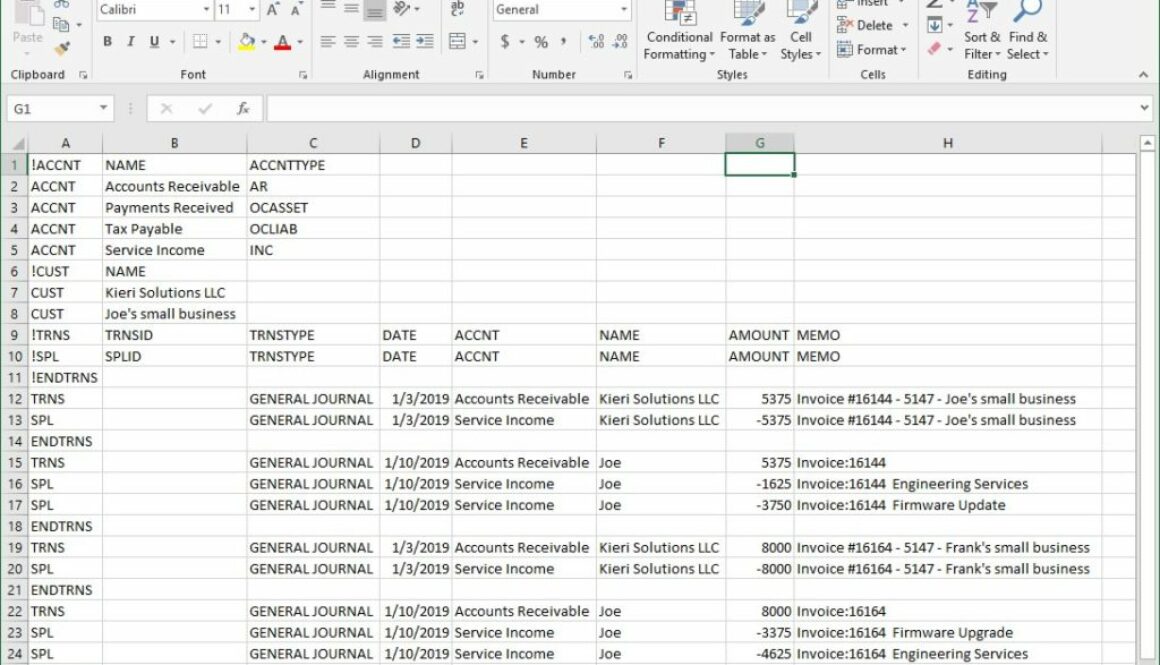17hats how to export or convert to Excel CSV TAB XLS workbook
Problem: You want to export 17hats data to Excel or .csv format.
17hats only allows exports to Quickbooks file format .iff
BUT you need it in Excel .xls .xlsx .tab or .csv format because you don’t use Quickbooks.
Solution: How to open .iff files in Excel
1. Use 17hats to export your bookeeping tab (expenses and income) to a Quickbooks file. This will automatically download and create a file named “transactions.iff” in your Downloads folder.
2. Open your Microsoft Excel program. You can do this by opening any existing excel file, or by going to Start > Programs > Microsoft Excel
3. Click the File menu.
4. Click Open
5. Browse to your transactions.iff file (probably in Downloads) and open it.
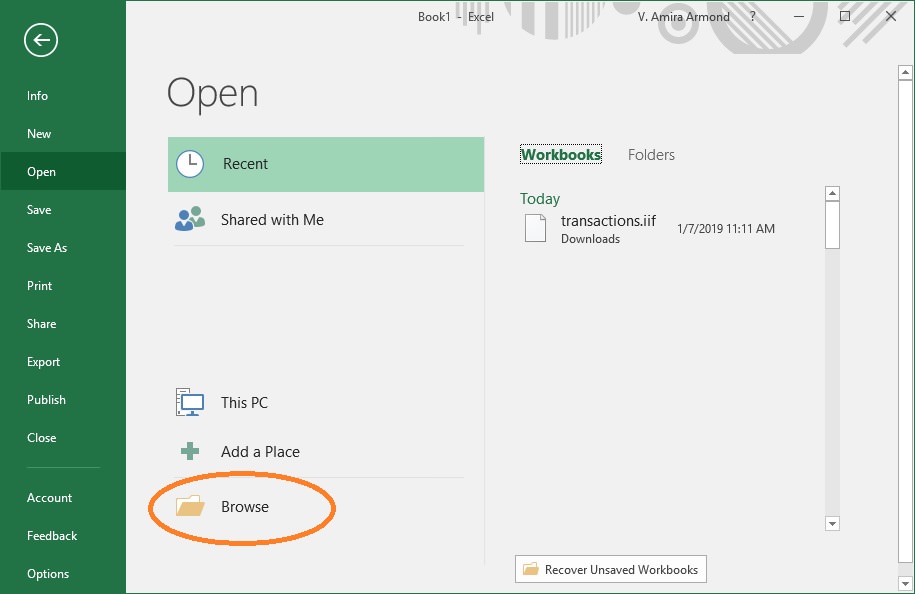
.
6. The Excel conversion wizard will open to Step 1 of 3
7. Accept the defaults (delimited , start import at row 1, no headers), and click Next.
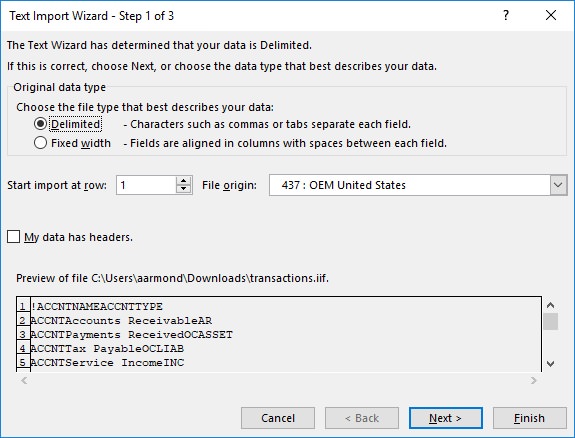
8. On Step 2, Accept the defaults (tab delimiter is selected) and click Next.
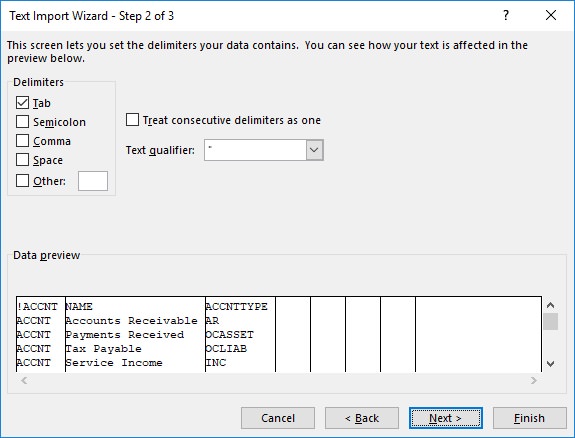
9. On Step 3, accept the defaults (General data format is selected) and click Finish.

10. The workbook will open.
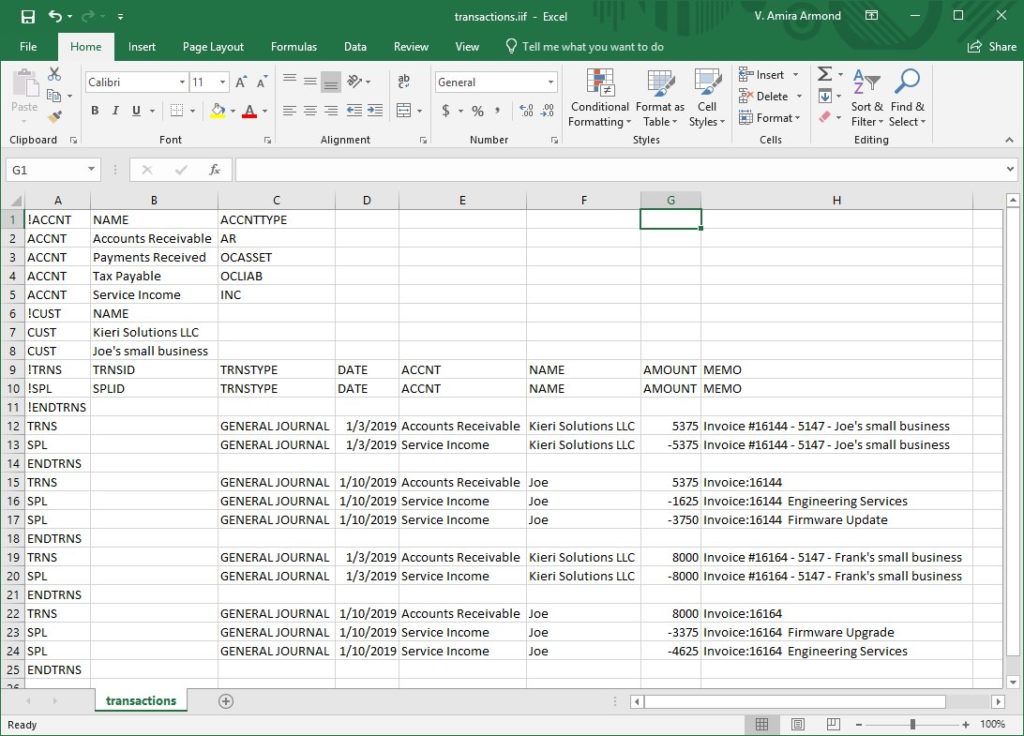
Before you do more work, I recommend saving it as an Excel file.
11. Click the File menu
12. Click Save As
If desired, browse to the file location you want to save to.
If desired, change the name of the file.
13. Change the TYPE of file to “Excel Workbook (*.xlsx)
14. Click Save
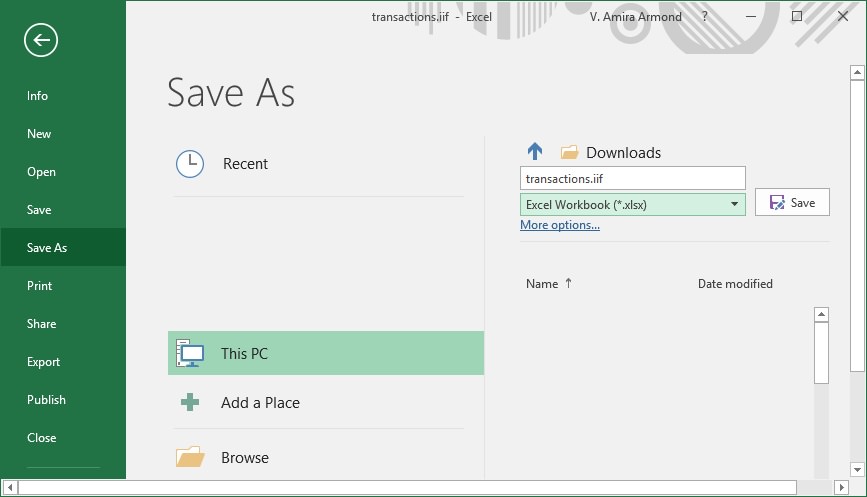
Now you can work with the file in Excel.
Next article: Is your IT person is holding the network hostage?