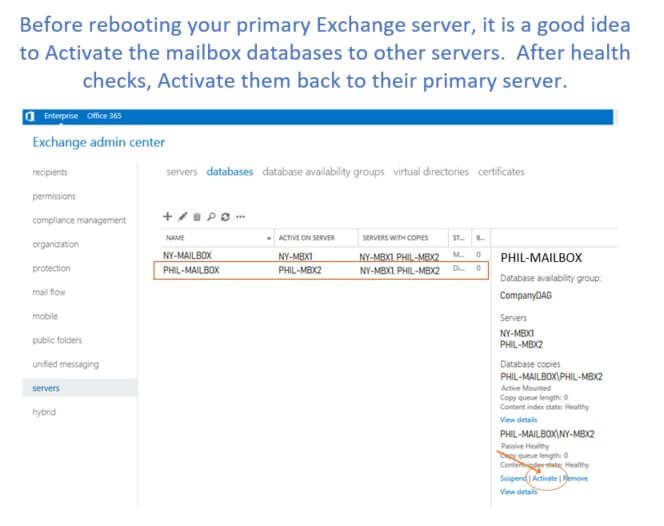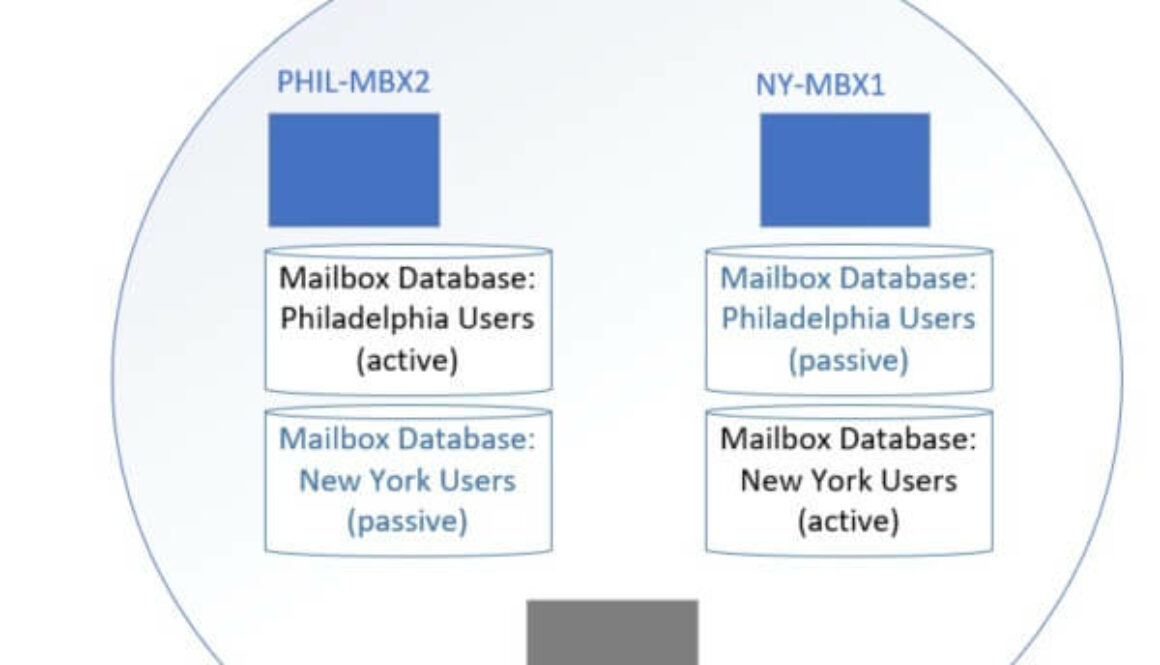Exchange 2016 DAG – 3 servers 2 sites
This blog describes my lessons learned with Exchange 2016 and 2019 Database Availability Groups. Particularly the information that most of us will need for the medium business market – less than 5 servers, multiple sites, etc.
This blog is for you if:
- You are designing an Exchange 2016 or 2019 deployment
- Trying to decide whether to use DAG or if it even supports your situation
- You have multiple sites, but not a huge amount of email servers
- You’d like to know common administrative steps and preventative maintenance
- You are worried about user impact and unintended consequences of the DAG setup
If you are designing a DAG, trying to decide whether to use DAG, not sure how the servers will react, or how to administer them, read on!
Important disclaimer: I’m not from Microsoft, I’ve just done the work. These are my opinions and personal lessons-learned and may not be right for your organization.
How does Exchange 2016 and 2019 DAG work?
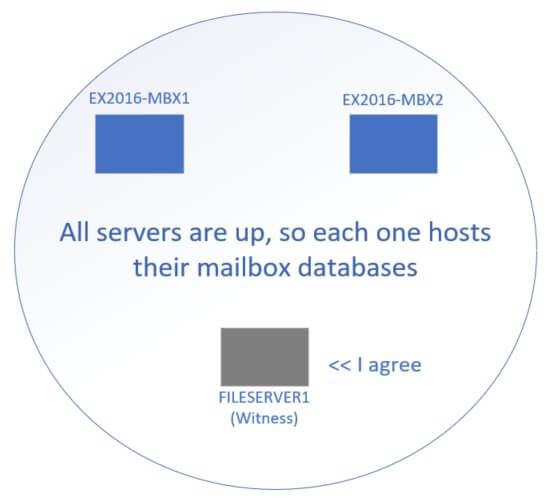
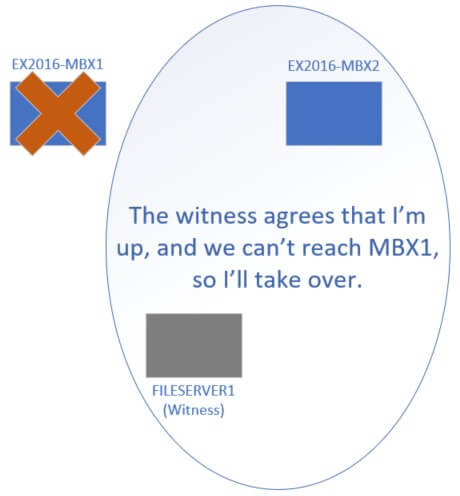
DAG across multiple sites or datacenters
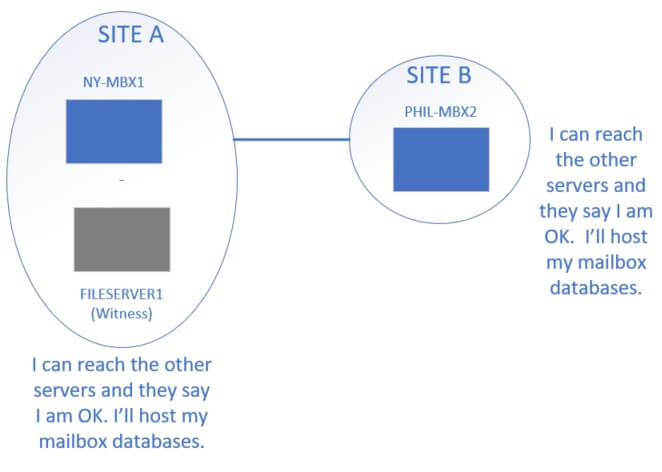
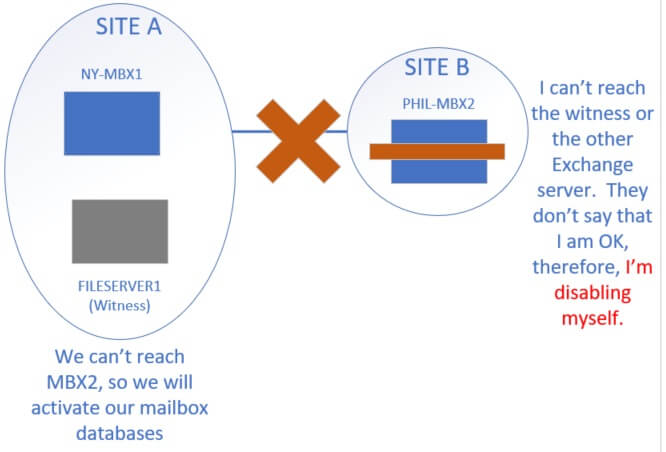
If your SITE-B clients can’t reach SITE-A (because the WAN link is down), they will lose email. This is a significant problem with DAG across multiple sites.
Some organizations handle this problem by letting their users connect to Exchange servers from external (across the Internet) rather than only using internal links.
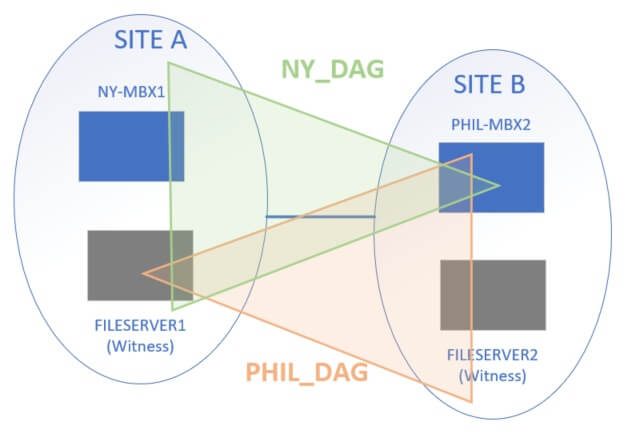
Reference links for general DAG information:
Microsoft’s definition of a DAG: https://docs.microsoft.com/en-us/exchange/high-availability/database-availability-groups/database-availability-groups?view=exchserver-2016
Technet – Designing a DAG, requirements: https://docs.microsoft.com/en-us/exchange/high-availability/plan-ha?view=exchserver-2016
Practical365 – Concepts and installing: https://practical365.com/exchange-server/exchange-2016-database-availability-groups/
How should I size my Exchange DAG hard drives and CPU / RAM?
Each of your exchange servers needs to be sized to hold all the mailbox databases that are on it.
In most small/medium organizations, all mailbox databases are synchronized over the DAG. In this case, ALL of your exchange servers in the DAG need to be able to hold and run ALL the mailbox databases.
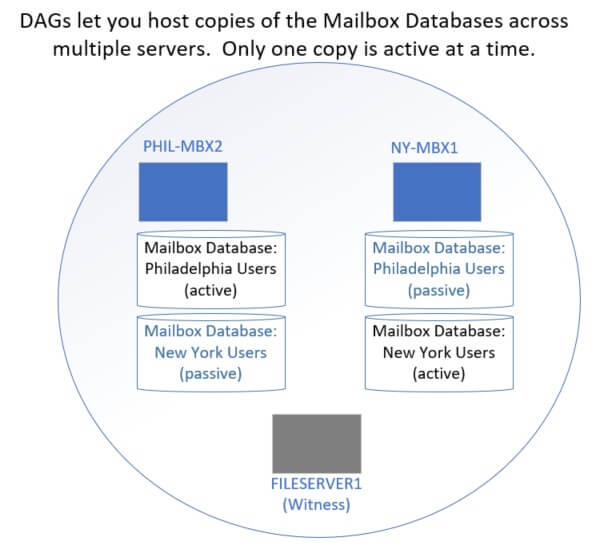
Each DAG server should be sized as though the other DAG partners don’t exist.
Example… under normal circumstances, your usage looks like this:
MBX1
- 1 active database (600 GB)
- 2 passive databases (1200 GB)
- 80 users
MBX2
- 2 active databases (1200 GB)
- 1 passive database (600 GB)
- 160 users
If MBX2 goes offline, the usage will look like this:
MBX1
- 3 active database (1800 GB)
- 0 passive databases
- 240 users
See why you need to build each server as though it is the only server?
For hard drive: You need disk space available to hold full copies of all databases, logs, etc.
For CPU and RAM: You need processing ability to respond to all client connections.
Lesson learned about C: drive space for Exchange
Even if you use a different log drive and database drive, your C: drive space will rapidly grow. A plain vanilla Exchange 2016 server will create logs at a rate of 30-50 GB / month on the C: drive. Once the C: drive reaches about 10-15 GB free, Exchange will disable itself. This is unfortunately less than the critical amount of space for most monitoring programs, so admins don’t get a warning about it. (hooray).
To prevent running out of space on C:, I recommend a 1-2x monthly deletion of logs on the C: drive. You can also configure your server to reduce Exchange logging significantly.
Powershell script (I have not tested this) to remove logs from C: https://social.technet.microsoft.com/wiki/contents/articles/31117.exchange-201320162019-logging-clear-out-the-log-files.aspx
Manual configs to reduce logging, performance data collection, and delete old files: https://cwl.cc/2016/08/exchange-2016-and-reducing-disk-usage-on-the-servers-boot-drive.html
Not copying all mailbox databases?
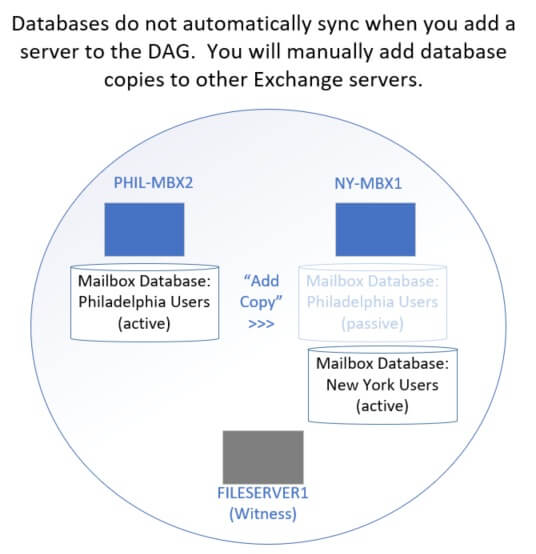
Describing resource requirements is tricky because you don’t have to copy all databases across a DAG. Some databases can be held on a single host. If a database isn’t shared, you don’t need to worry about the other servers hosting it.
Configure DNS, Autodiscover for Exchange 2016
Setting up Autodiscover correctly is probably the trickiest part of an Exchange 2016 migration. This is not specific to DAG.
Microsoft- How to set up autodiscover for Exchange 2016: https://docs.microsoft.com/en-us/exchange/architecture/client-access/autodiscover?view=exchserver-2016
If you want users to be able to reach your Exchange servers from external, you will need to open firewall ports on 443 to at least one of your Exchange servers. For failover purposes, I recommend opening at least two of your Exchange servers to port 443.
Then add a round-robin DNS records for each Exchange server. Or at least two of them. Example:
- Firewall allow 443 67.50.50.4
- Firewall allow 443 67.50.50.5
- DNS A 67.50.50.4 MBX1.contoso.com
- DNS A 67.50.50.5 MBX2.contoso.com
- DNS CNAME MBX1.contoso.com EMAIL.contoso.com
- DNS CNAME MBX2.contoso.com EMAIL.contoso.com
Don’t forget to modify the web URLs in EAC to point to your round-robin DNS.
Example: External OWA = EMAIL.contoso.com/owa Internal OWA = MBX1.contoso.com/owa
(Repeat for other Web URLs)
Article that shows how to modify the web URLs: http://www.mustbegeek.com/configure-external-and-internal-url-in-exchange-2016/
Don’t forget to use the Microsoft Remote Connectivity Analyzer tool to verify your DNS, firewall, autodiscover, and and Web URL configs. This really is an Exchange admin’s best friend.
How hard is it to set up a Witness server?
Not hard. Pretty much any Windows server can do it (Server 2008+).
Most administrators pick an existing file server that is already performing the file sharing role. Pick a server that won’t be rebuilt anytime soon.
Before you set up the DAG, make sure your witness server will allow management from Exchange.
- Ensure Windows Firewall on the witness server allows Windows Management Instrumentation (WMI). Normally if file sharing works, WMI is allowed. I wouldn’t worry about this until you get an error.
- “Exchange Trusted Subsystem” is a Local Administrator on the witness server. You will need to do this. Just go to Computer Management > Local Users and Groups > Groups. Edit Administrators and add Exchange Trusted Subsystem from your domain.
When you are creating the Database Availability Group using the Exchange Admin Center, the first step of the wizard asks for the DAG Name (pick any name), the witness server ( FILESERVER1.company.com ), the Witness directory ( c:\DAGshare ), and the DAG IP addresses (leave blank for Exchange 2016).
Once the DAG creates successfully, then you can Manage Database Availability Group Membership and add your exchange servers to it. This will not affect clients and does not migrate any mailbox databases yet.
Troubleshooting witness server creation:
Common errors when setting up Witness Server: https://docs.microsoft.com/en-us/exchange/high-availability/manage-ha/manage-dags?view=exchserver-2016
Step-by-step views of creating a DAG and adding member servers: https://www.vembu.com/blog/configuring-database-availability-group-dag-exchange-2016/
How do I remove my witness server from an existing DAG?
If you have to rebuild or decommission your witness server, no worries.
Common sense: Don’t change your witness server when it is being actively used for quorum. For example, if you have a DAG Exchange server offline, don’t change your witness server until it is working again.
Make sure that the new witness server has firewall rules and permissions set properly.
In EAC (Exchange Admin Center), go to Servers > Database Availability Groups. Manage your DAG and change the witness server to a new host. When you save, Exchange should create the new file share and migrate everything over.
Once the DAG is created, sync the mailbox database
Note: Once you add a database copy to another DAG partner, it is in production!
What I mean is that the copy could activate automatically on the new Exchange server. If it activates (because the original server reboots, has network latency, etc), then all your clients are going to automatically fail over to the new server. If the new server doesn’t work, they will have a bad time.
How do I test my DAG servers without impacting clients?
The way I test a new DAG server is to create a new (empty) mailbox database called TEST. I create copies of TEST across all DAG members, and migrate my test account to that mailbox database.
Now I can activate, suspend, failover, etc the TEST database without impacting my regular users.
This is important for testing functionality across multiple servers and sites. For example, clients at SITE-A might not know how to route to SITE-B. It is good to find that out with a test account.
When you are sure that all your clients will communicate correctly with each of the DAG servers, then add the copies of your production databases.
Adding database copies to other servers
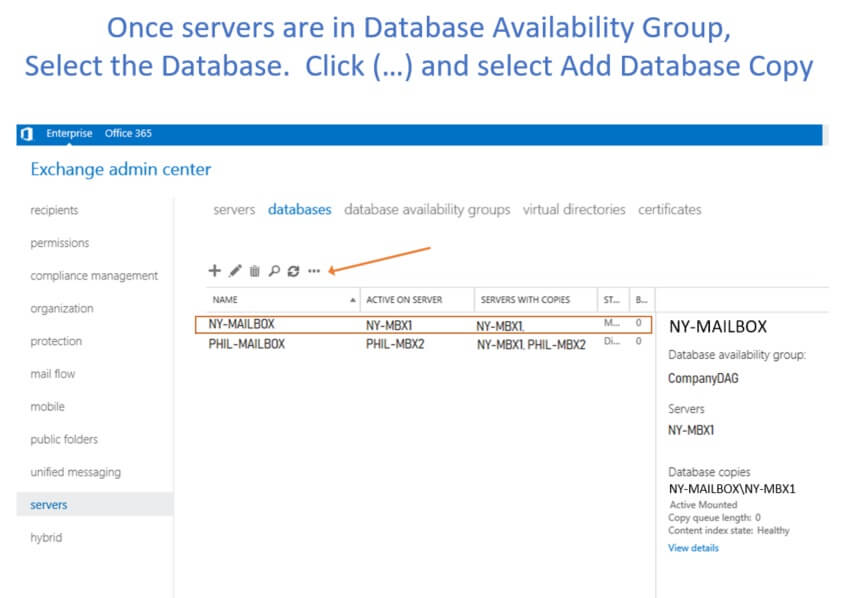
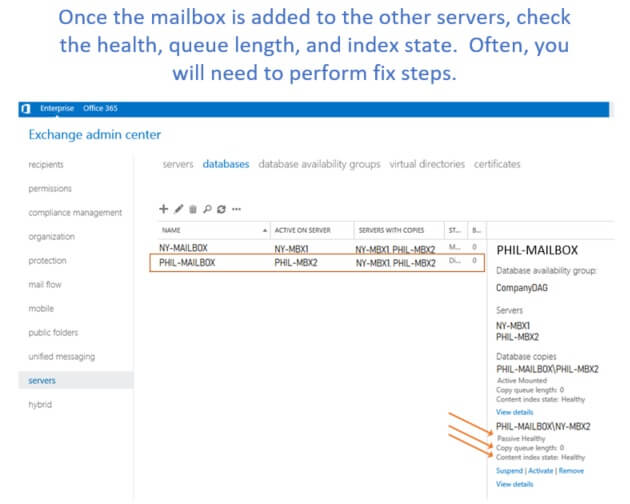
How to reseed a database copy using EAC: https://practical365.com/exchange-server/how-to-reseed-a-failed-database-copy-in-exchange-server-2013/
How to reseed a database copy using powershell: http://www.thatlazyadmin.com/reseed-mailbox-database-copy/
Note: Make sure you get your SOURCE server correct for these commands. Source = the server that has the active/mounted database copy.
Before you reboot a DAG server – failover and health checks
Even if you are in a maintenance window, I recommend failing over the databases any time you reboot a DAG member.
If you don’t do a manual failover, you will often see sync and index issues after the server is back up.
What happens with clients? Well, assuming your network is good and you’ve tested the client experience on each server already, they shouldn’t even notice that the database failed over. Newer versions of Outlook (Desktop and Phone) will automatically re-point to the active copy.