How to fix vSphere and vCenter datastore reverting to old size
Workaround
For EACH host in the datacenter that had a connection to the faulty storage, I performed these steps:
- Navigate to Hosts & Clusters tab
- Select first host
- Configure tab
- Storage Devices tab
- Click button “Refresh host storage info…”
- Click button “Rescan all storage adapters…”
- Repeat for next host.
Voila, the next day when I checked, the correct datastore size was still displaying. Months later, we have had no re-occurrences.
Hope this helps. If you have comments, please help others by posting them!
(shameless self promotion) By the way, I consult on VMware, Storage Area Networks (such as Netapp, Synology, FreeNAS, High Availability Designs, and networking for server performance. I offer 30 minutes of free technical advice on these topics: if we can solve your problems in that time, great! If the problem is too big, we can start working on a plan together. Please schedule using the button below! – Amira Armond, President, Kieri Solutions
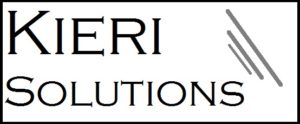

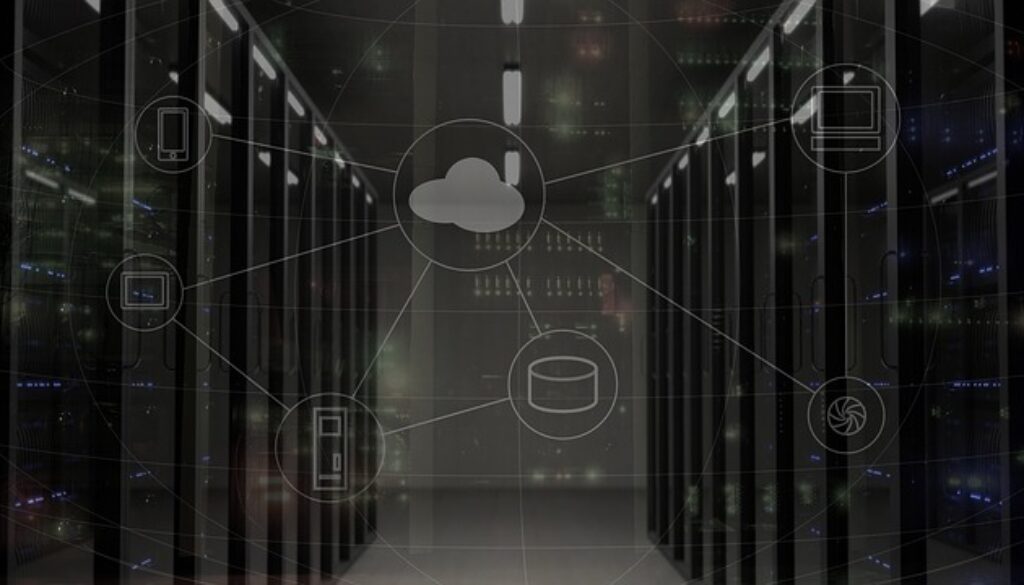
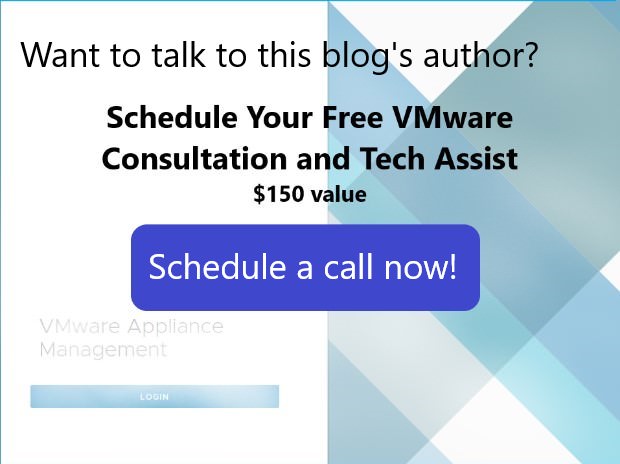

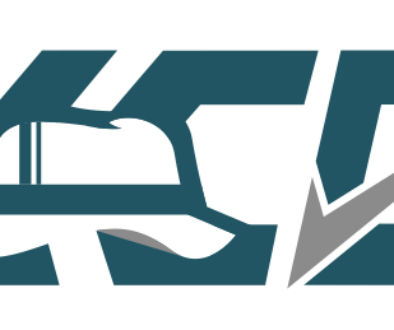
July 4, 2018 @ 2:47 am
Thank you very much we had the same issue even though all ESX hosts had the same patchlevel. All the time one datastore was reverting to the original size. Your workaround fixed it.
July 13, 2018 @ 3:23 pm
Thanks! This worked for us, as well! We were running the same version of ESX across all hosts and kept having a handful of datastores revert to their original size…even after upgrading all ESX hosts. After performing the workaround as described, the issue is fixed! I’m glad it was simple.
October 19, 2018 @ 10:01 am
Thank you! We had this problem with one of our datastores too. And like the other commenters, all hosts in the datacenter were running the same version of ESXi (in our case it was 6.5U1g – 7967591). Rescanning all hosts worked. FYI, you can just select the cluster (if the hosts are in a cluster) and kick off a scan of all the hosts rather than scanning them one at a time. Thanks again!
December 4, 2018 @ 1:42 am
Thxxx!!! Worked for me, i wasted some hours to discovery this shit.
January 8, 2019 @ 4:47 pm
That did the trick, thank you!
July 10, 2019 @ 10:02 pm
thank you.. issue fixed permanently
August 30, 2019 @ 11:12 am
I do a lot of datastore expansions and run into this issue ALL the time… Thank you Amira for the solution!
How about a PowerCLI script to automate this? On my last expansion I ran this script after the LUN expansion and again after the datastore expansion. Worked for me!
import-module “VMware.VimAutomation.Core”
connect-viserver
Get-Datacenter | Get-VMHost | Get-VMHostStorage -Refresh
Get-Datacenter | Get-VMHost | Get-VMHostStorage -RescanAllHba
Get-Datacenter | Get-VMHost | Get-VMHostStorage -RescanVmfs
sleep 10
Get-Datacenter | Get-VMHost | Get-VMHostStorage -Refresh
Get-Datacenter | Get-VMHost | Get-VMHostStorage -RescanAllHba
Get-Datacenter | Get-VMHost | Get-VMHostStorage -RescanVmfs
January 8, 2021 @ 6:56 am
Thank you very much. We had the same issue. All the time the datastore was reverting to the original size, but your workaround fixed it.